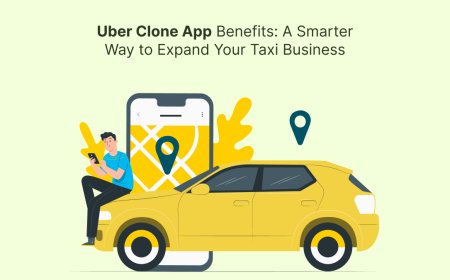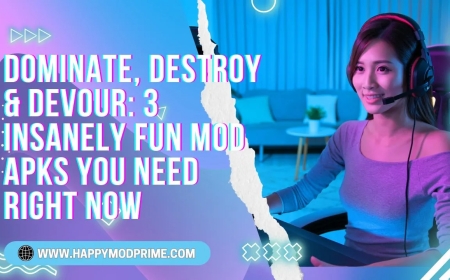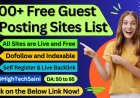How to Reset Wifi Password
Introduction Resetting your WiFi password is a fundamental task for maintaining the security and accessibility of your wireless network. Whether you suspect unauthorized access, have forgotten your current password, or simply want to enhance your network’s protection, knowing how to reset your WiFi password is essential. This tutorial provides a comprehensive, step-by-step guide on how to reset yo
Introduction
Resetting your WiFi password is a fundamental task for maintaining the security and accessibility of your wireless network. Whether you suspect unauthorized access, have forgotten your current password, or simply want to enhance your networks protection, knowing how to reset your WiFi password is essential. This tutorial provides a comprehensive, step-by-step guide on how to reset your WiFi password effectively, along with best practices, useful tools, real examples, and answers to common questions.
Step-by-Step Guide
Step 1: Access Your Routers Admin Interface
To reset your WiFi password, you first need to access your routers administrative interface, which controls your network settings. Follow these steps:
- Connect to your network: Use a computer or mobile device connected to your WiFi or via Ethernet cable.
- Find your routers IP address: Common default IP addresses include
192.168.0.1,192.168.1.1, or10.0.0.1. You can find this using the command prompt (Windows) withipconfigor terminal (Mac/Linux) withnetstat -nr | grep default. - Open a web browser: Enter the routers IP address in the address bar and press Enter.
Step 2: Log In to Your Router
Once you reach the login page, you will need to enter your routers admin username and password. If you havent changed these from the default, they can usually be found on a sticker on the router or in its manual. Common defaults are admin/admin or admin/password.
If you have forgotten the admin credentials, you may need to reset the router to factory settings by pressing and holding the reset button for 10-30 seconds (usually located on the back of the device).
Step 3: Locate the Wireless Settings
After logging in, navigate to the wireless or WiFi settings section. This section might be labeled as:
- Wireless
- WiFi Settings
- Wireless Security
- Network Settings
Look for the SSID (network name) and password (sometimes called passphrase or security key).
Step 4: Change Your WiFi Password
Find the field labeled Password, Passphrase, or Pre-shared Key. Enter a new strong password here. A strong WiFi password typically includes:
- At least 12 characters
- A mix of uppercase and lowercase letters
- Numbers and special characters
Make sure to avoid easily guessable passwords like password123 or your name.
Step 5: Save Your Changes
After entering your new password, scroll to the bottom of the page and click the Save, Apply, or equivalent button to update the settings. Your router may reboot during this process.
Once the changes are applied, your devices currently connected to the WiFi will be disconnected and will need to reconnect using the new password.
Step 6: Reconnect Devices
Update the WiFi password on all your devices, including smartphones, laptops, smart TVs, and IoT devices, to regain internet access.
Best Practices
Use a Strong and Unique Password
Ensure your WiFi password is complex and unique, minimizing the risk of unauthorized access. Avoid common words, birthdates, or simple numeric sequences.
Change Passwords Regularly
Routine password changes help enhance network security. Aim to reset your WiFi password every 3-6 months or immediately after suspecting security breaches.
Update Router Firmware
Keep your routers firmware updated to patch security vulnerabilities. Most routers allow firmware updates from the admin interface.
Enable WPA3 or WPA2 Security
Use the latest encryption standards available on your router, preferably WPA3. If unavailable, WPA2 is the minimum recommended level.
Limit Access with MAC Address Filtering
For added security, use MAC address filtering to restrict which devices can connect to your network, although this is not foolproof.
Disable WPS
WiFi Protected Setup (WPS) can be a security risk. Disable it unless you specifically need it for device pairing.
Tools and Resources
Router Manuals and Manufacturer Websites
For device-specific instructions, consult your routers manual or the manufacturers website. They often provide detailed step-by-step guides and troubleshooting tips.
Network Scanners and Security Tools
Tools like Wireshark, NetSpot, or Fing help monitor your network, detect unauthorized devices, and analyze WiFi performance.
Password Managers
Use password managers such as LastPass, 1Password, or Bitwarden to securely store and manage your WiFi passwords and other credentials.
Online Security Resources
Websites like Krebs on Security and Have I Been Pwned provide valuable information on cybersecurity best practices and breach notifications.
Real Examples
Example 1: Resetting WiFi Password on a TP-Link Router
1. Connect to your TP-Link routers network.
2. Open a browser and enter 192.168.0.1.
3. Log in with admin/admin if unchanged.
4. Navigate to Wireless > Wireless Settings.
5. Find Wireless Password and enter the new password.
6. Click Save and reconnect devices with the new password.
Example 2: Resetting WiFi Password on a Netgear Router
1. Connect your device to the Netgear router.
2. Open a browser and go to http://www.routerlogin.net or 192.168.1.1.
3. Enter admin credentials.
4. Go to Wireless Settings.
5. Locate Password (Network Key) and type a new strong password.
6. Click Apply and reconnect your devices.
FAQs
Q: What if I forgot my routers admin password?
A: You can reset your router to factory settings by pressing and holding the physical reset button for 10-30 seconds. This will erase all custom settings, including the WiFi password and admin credentials, restoring defaults.
Q: Can I reset my WiFi password without logging into the router?
A: No, changing the WiFi password requires access to the routers admin interface. If you dont have access, resetting the router to factory defaults is necessary.
Q: How often should I change my WiFi password?
A: Its recommended to change your WiFi password every 3-6 months or immediately if you suspect unauthorized access.
Q: Can resetting the WiFi password improve my internet speed?
A: Resetting the password itself does not directly affect speed, but it can prevent unauthorized users from hogging bandwidth, which may improve your experience.
Q: What is the difference between SSID and WiFi password?
A: The SSID is your networks name that devices see when searching for WiFi. The password is the security key required to connect to that network.
Conclusion
Resetting your WiFi password is a straightforward yet crucial process to maintain the security and integrity of your wireless network. By following the step-by-step guide outlined above, you can confidently update your password and protect your network from unauthorized access. Remember to implement best practices such as using strong passwords, updating firmware, and enabling the latest security protocols. Utilizing available tools and resources can further enhance your networks safety and performance. Regularly reviewing and updating your WiFi settings ensures a secure and reliable internet experience for you and your devices.













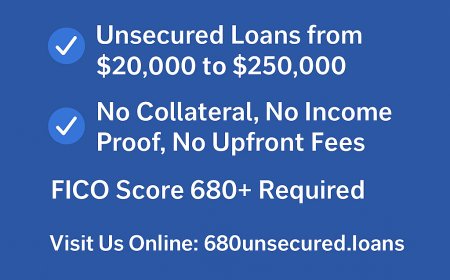

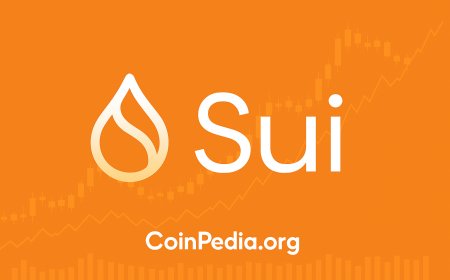
![Top 9 Real Estate Mobile App Developers in Riyadh, Saudi Arabia [2025 Edition]](https://www.biphoo.uk/uploads/images/202507/image_430x256_6879d0d524335.jpg)