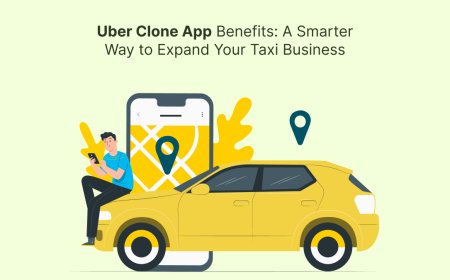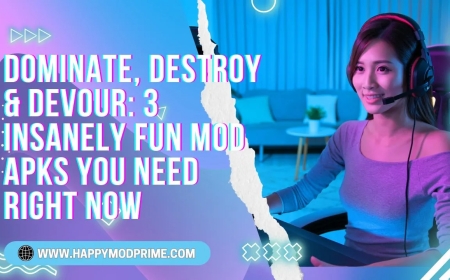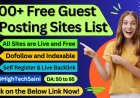How to Check Internet Speed
How to Check Internet Speed: A Comprehensive Tutorial Introduction In today’s digital age, a reliable internet connection is essential for work, entertainment, communication, and more. However, slow or inconsistent internet speeds can disrupt your online experience and productivity. Understanding how to check internet speed is crucial for diagnosing connectivity issues, verifying your internet ser
How to Check Internet Speed: A Comprehensive Tutorial
Introduction
In todays digital age, a reliable internet connection is essential for work, entertainment, communication, and more. However, slow or inconsistent internet speeds can disrupt your online experience and productivity. Understanding how to check internet speed is crucial for diagnosing connectivity issues, verifying your internet service providers (ISP) claims, and optimizing your network performance.
This tutorial provides a detailed guide on how to measure your internet speed accurately, best practices to ensure reliable results, and the tools you can use. We will also explore real-life examples and answer frequently asked questions to help you become proficient in assessing your internet performance.
Step-by-Step Guide
Step 1: Understand Internet Speed Metrics
Before testing your internet speed, its important to know the key metrics:
- Download Speed: The rate at which data is transferred from the internet to your device, typically measured in Mbps (megabits per second). This affects how quickly you can stream videos, download files, and browse websites.
- Upload Speed: The rate at which data is sent from your device to the internet. This is important for activities like video calls, uploading files, and online gaming.
- Ping/Latency: The time it takes for a signal to travel from your device to a server and back, measured in milliseconds (ms). Lower latency means a more responsive connection, crucial for real-time applications.
- Jitter: The variation in ping over time. High jitter can cause disruptions in video calls and gaming.
Step 2: Prepare Your Device and Network
For accurate internet speed testing, prepare your environment by following these steps:
- Connect via Ethernet: If possible, connect your device directly to the router using an Ethernet cable to avoid Wi-Fi interference.
- Close Background Applications: Shut down any applications or devices that might use bandwidth during the test.
- Restart Your Modem and Router: Power cycle your networking equipment to ensure a fresh connection.
- Choose the Right Device: Use a modern device capable of handling high-speed connections to avoid bottlenecks.
Step 3: Select a Reliable Speed Testing Tool
Choose a reputable online speed test service. Some popular and reliable options will be covered later in the Tools section. Avoid testing on sites embedded with ads or unreliable servers.
Step 4: Run the Speed Test
Access the selected speed test website or app and initiate the test. The tool will typically perform the following:
- Ping a nearby server to measure latency
- Download a test file to measure download speed
- Upload a test file to measure upload speed
Wait for the test to complete and review the results.
Step 5: Interpret the Results
Compare your results against your ISPs advertised speeds. Keep in mind that speeds can fluctuate due to network congestion, time of day, and other factors. If speeds are significantly lower than expected, consider troubleshooting or contacting your ISP.
Best Practices
Test Multiple Times
Internet speeds can vary throughout the day. Conduct tests at different times to get an average performance snapshot.
Test Different Servers
Some speed tests allow you to select different servers. Testing multiple servers helps identify if an issue is with your connection or the destination server.
Use Wired Connections When Possible
Wi-Fi can introduce interference and reduce speeds. Testing via Ethernet provides more reliable data.
Keep Your Hardware Updated
Ensure your modem, router, and network drivers are up to date to avoid hardware-related speed limitations.
Minimize Network Traffic
Run tests when no other devices or applications are consuming bandwidth on your network to avoid skewed results.
Tools and Resources
Speedtest by Ookla
One of the most widely used and trusted internet speed testing tools. It offers accurate measurements of download, upload, and ping with servers worldwide.
Fast.com
A simple speed test service powered by Netflix. It focuses primarily on download speed, useful for streaming quality assessment.
Google Internet Speed Test
Integrated directly into Google Search, you can quickly test your speed by typing internet speed test. It provides basic speed metrics.
DSLReports Speed Test
Offers detailed testing with options for bufferbloat and latency measurements, ideal for more technical users.
PingPlotter
A tool for advanced users to track latency and packet loss over time, helping diagnose network stability issues.
Real Examples
Example 1: Diagnosing Slow Streaming
A user noticed buffering during video streaming. After running a speed test on Ookla, they found their download speed was only 5 Mbps, while their plan promised 50 Mbps. Testing via Ethernet revealed the issue was Wi-Fi interference. Switching to a wired connection improved speeds to 48 Mbps, resolving the buffering.
Example 2: Verifying ISP Speeds
A small business owner wanted to confirm if their ISP delivered the promised 100 Mbps download speed. Multiple tests throughout the day on Fast.com showed average download speeds between 90-105 Mbps, confirming satisfactory service.
Example 3: Troubleshooting Upload Issues
A freelancer experienced frequent video call drops. Speed tests showed upload speeds below 1 Mbps on Googles speed test, far less than the expected 20 Mbps. After restarting the router and updating firmware, upload speeds improved to 18 Mbps, stabilizing calls.
FAQs
Why is my internet speed slower than what my ISP advertises?
Speeds can vary due to network congestion, distance from the ISPs infrastructure, hardware limitations, and Wi-Fi interference. Testing at different times and using wired connections can help clarify the issue.
How often should I check my internet speed?
Regular checksweekly or monthlyare recommended to monitor your connections health, especially if you experience issues or before large downloads/streaming.
Can speed tests harm my device or network?
No. Speed tests simply transfer small amounts of data to measure performance and are safe to use.
What is a good internet speed for streaming HD videos?
For HD streaming, a download speed of at least 5 Mbps is recommended. For 4K streaming, speeds of 25 Mbps or higher are ideal.
Does the device I use affect speed test results?
Yes. Older devices or those with outdated network adapters may not support high-speed connections, resulting in lower test results.
Conclusion
Checking your internet speed is a straightforward but essential step in maintaining a smooth online experience. By understanding the key metrics, preparing your environment properly, and using reliable tools, you can accurately assess your internet performance. Regular testing and adherence to best practices help you identify issues early and ensure you receive the speeds you pay for. Whether for personal use or professional needs, mastering how to check internet speed empowers you to optimize your connectivity and troubleshoot problems effectively.













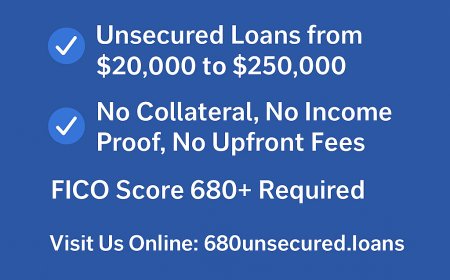

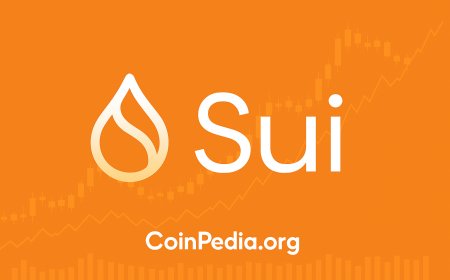
![Top 9 Real Estate Mobile App Developers in Riyadh, Saudi Arabia [2025 Edition]](https://www.biphoo.uk/uploads/images/202507/image_430x256_6879d0d524335.jpg)