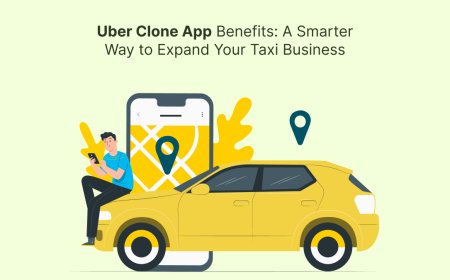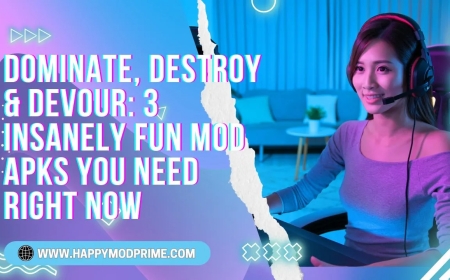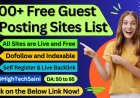How to Improve Wifi Speed
Introduction In today’s digital age, a fast and reliable WiFi connection is essential for work, entertainment, communication, and smart home devices. However, many users experience slow or unstable WiFi speeds, leading to frustration and decreased productivity. Improving WiFi speed not only enhances user experience but also ensures efficient use of bandwidth and better connectivity for multiple de
Introduction
In todays digital age, a fast and reliable WiFi connection is essential for work, entertainment, communication, and smart home devices. However, many users experience slow or unstable WiFi speeds, leading to frustration and decreased productivity. Improving WiFi speed not only enhances user experience but also ensures efficient use of bandwidth and better connectivity for multiple devices.
This comprehensive tutorial will guide you through practical steps, best practices, and useful tools to optimize your WiFi speed effectively. Whether youre a novice user or a tech-savvy individual, these insights will help you achieve faster, more stable wireless internet at home or in the office.
Step-by-Step Guide
1. Assess Your Current WiFi Speed
Before making any changes, its crucial to understand your current WiFi speed to measure improvements. Use speed testing websites like Speedtest.net or Fast.com to check your download and upload speeds. Record the results for comparison after optimization.
2. Position Your Router Correctly
Router placement plays a significant role in WiFi speed. Place your router in a central location, elevated off the floor, and away from physical obstructions such as walls, metal objects, and appliances that emit electromagnetic interference (microwaves, cordless phones).
Avoid placing the router near windows or corners of your home to reduce signal loss. Ideally, your router should be in an open space to allow signals to propagate evenly.
3. Update Router Firmware
Manufacturers regularly release firmware updates to improve performance and security. Access your routers admin panel (usually via a web browser with the IP address like 192.168.1.1) and check for firmware updates. Follow manufacturer instructions to update your routers software.
4. Change WiFi Channel and Band
WiFi routers operate on channels within 2.4 GHz and 5 GHz frequency bands. The 2.4 GHz band is crowded and prone to interference from other devices, while 5 GHz offers faster speeds but shorter range.
Use tools like WiFi Analyzer (Android) or inSSIDer (Windows/macOS) to identify less congested WiFi channels. Change your routers channel to one with minimal interference via the settings interface.
5. Secure Your Network
Unauthorized users on your network consume bandwidth and slow down your WiFi. Secure your network by enabling WPA3 or WPA2 encryption, setting a strong password, and disabling guest access if not needed.
6. Upgrade Your Router
If your router is outdated, consider upgrading to a modern dual-band or tri-band router supporting the latest WiFi standards such as WiFi 5 (802.11ac) or WiFi 6 (802.11ax). Newer routers provide better speed, coverage, and support for multiple devices.
7. Use Quality of Service (QoS) Settings
QoS allows you to prioritize bandwidth for specific applications or devices, such as video calls or gaming consoles, ensuring critical activities receive sufficient speed even when the network is busy.
8. Reduce Interference from Other Devices
Electronic devices like baby monitors, Bluetooth devices, and microwaves can interfere with WiFi signals. Keep these devices away from your router and WiFi devices to minimize interference.
9. Optimize Connected Devices
Ensure devices connected to your WiFi have updated network drivers and operating systems. Older hardware or software can limit connection speeds.
10. Extend WiFi Coverage
If your space is large or has multiple floors, consider using WiFi extenders, mesh WiFi systems, or additional access points to eliminate dead zones and maintain strong signal strength throughout your home or office.
Best Practices
Regularly Monitor Network Performance
Perform routine speed tests to monitor your networks performance. This helps quickly identify when issues arise and whether new devices or changes have affected speed.
Limit Connected Devices
Too many devices connected simultaneously can saturate your bandwidth. Disconnect idle devices or use guest networks to isolate visitors and reduce load.
Schedule Router Reboots
Restarting your router periodically can clear memory leaks and temporary glitches, improving overall speed and stability. Some routers offer scheduled reboot features for automatic maintenance.
Use Ethernet Connections When Possible
For stationary devices like desktop PCs, smart TVs, or gaming consoles, using wired Ethernet connections provides more consistent and faster speeds than WiFi.
Keep Router Ventilated
Overheating can degrade router performance. Ensure your router is well-ventilated and not covered or enclosed in tight spaces.
Tools and Resources
Speed Testing Tools
Speedtest.net: Industry standard for measuring download, upload, and ping speeds.
Fast.com: Simple speed test powered by Netflix, focusing on download speed.
WiFi Analyzer Apps
WiFi Analyzer (Android): Visualizes WiFi channels and signal strength to help find optimal settings.
NetSpot (Windows/macOS): Advanced WiFi site survey and analysis tool for troubleshooting and optimization.
Router Firmware and Management
Check your router manufacturers official website for firmware updates and user manuals. Popular brands include TP-Link, Netgear, Asus, Linksys, and D-Link.
Mesh WiFi Systems
Google Nest WiFi, Eero, Netgear Orbi: Popular mesh systems that provide seamless WiFi coverage for larger homes.
Real Examples
Example 1: Improving WiFi Speed by Changing Channels
A user experiencing slow WiFi due to neighboring networks switched their routers 2.4 GHz channel from the default (channel 6) to a less crowded channel 11. This reduced interference and improved their download speed from 15 Mbps to 35 Mbps.
Example 2: Upgrading to a WiFi 6 Router
A small office with many connected devices upgraded from a 5-year-old router to a WiFi 6 compatible device. This upgrade increased throughput, reduced latency, and allowed smooth video conferencing and cloud backups simultaneously.
Example 3: Extending Coverage with Mesh WiFi
A homeowner with WiFi dead zones installed a mesh WiFi system with three nodes. This eliminated dead spots in the basement and backyard, providing consistent speeds of 100 Mbps throughout the property.
FAQs
Why is my WiFi speed slower than my internet plan?
WiFi speed can be affected by physical obstacles, interference, router capability, and the number of connected devices. The speed you get over WiFi is often lower than your internet plans maximum due to these factors.
Should I use 2.4 GHz or 5 GHz WiFi?
Use 2.4 GHz for longer range and better penetration through walls but expect slower speeds. Use 5 GHz for faster speeds over shorter distances and in environments with less interference.
How often should I update my routers firmware?
Check for firmware updates every few months or when you experience connectivity issues. Keeping firmware updated ensures security and performance improvements.
Can WiFi extenders reduce speed?
WiFi extenders can sometimes reduce speed because they retransmit signals, effectively halving bandwidth. Mesh WiFi systems are a better option for maintaining speeds across larger areas.
Will upgrading my internet plan improve WiFi speed?
Upgrading your internet plan increases the maximum available bandwidth, but your WiFi speed also depends on your router and network environment. Ensure your hardware supports higher speeds before upgrading your plan.
Conclusion
Improving WiFi speed involves a combination of proper router placement, updating hardware and firmware, managing interference, and optimizing network settings. By following this detailed guide and adopting best practices, you can significantly enhance your wireless internet performance for a smoother, faster online experience.
Investing time in understanding your WiFi environment, using the right tools, and making informed upgrades will ensure your network meets the demands of modern digital life efficiently and reliably.













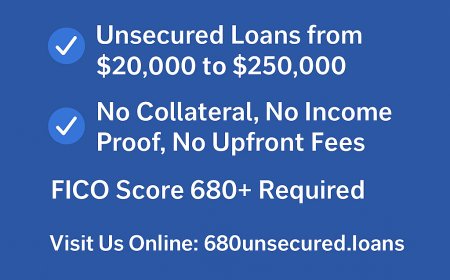

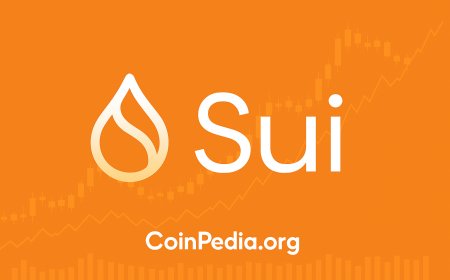
![Top 9 Real Estate Mobile App Developers in Riyadh, Saudi Arabia [2025 Edition]](https://www.biphoo.uk/uploads/images/202507/image_430x256_6879d0d524335.jpg)