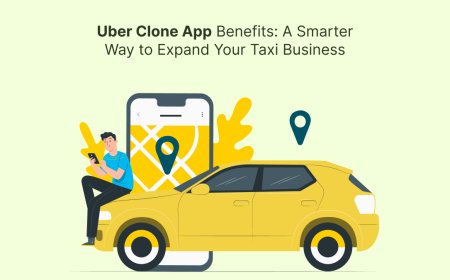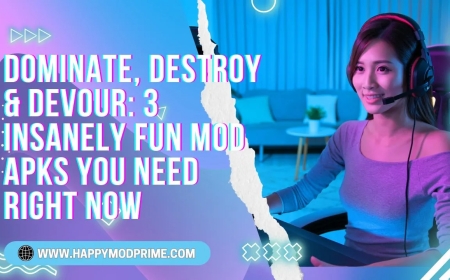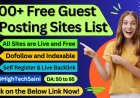How Do You Start a Ludo Game on Messenger?
Ludo, the classic board game loved by millions, has found a vibrant home in digital platforms, including messaging apps like Facebook Messenger.

Ludo, the classic board game loved by millions, has found a vibrant home in digital platforms, including messaging apps like Facebook Messenger. Playing Ludo on Messenger allows you to enjoy quick, fun matches with friends or family without needing a separate app. This guide provides a step-by-step explanation of how to start a Ludo game on Messenger, focusing on its built-in gaming features as of 2025, and tips to enhance your experience.
Step-by-Step Guide to Starting a Ludo Game on Messenger
Facebook Messenger integrates casual games, including Ludo, through its Instant Games feature, allowing users to play directly within chats. Heres how to get started:
Open Messenger and Start a Chat
Launch the Facebook Messenger app on your smartphone or access it via a web browser.
Open an existing chat with the friend(s) you want to play with, or create a new group chat for multiplayer games (Ludo supports 24 players).
Ensure all participants are active in the chat to join the game.
Access the Games Section
In the chat window, look for the + icon or the More option (usually a three-dot menu or a game controller icon) near the text input field.
Tap or click it to open the menu, then select Games or Play Game. This opens Messengers Instant Games library.
Note: The exact placement of the games option may vary slightly depending on your device (iOS, Android, or web) and Messengers interface updates.
Find and Select Ludo
In the Games menu, scroll through the available titles or use the search bar to type Ludo.
Look for a Ludo game, often labeled as Ludo or Ludo Club (a popular version integrated into Messenger).
Click or tap the game to launch it. If its your first time, the game may take a moment to load.
Invite Players and Start the Game
Once the Ludo game loads, youll see an option to invite friends from the chat to join. Select the participants (up to four, including yourself).
Choose the game mode, if available (e.g., classic Ludo or a quick mode with fewer tokens).
Press Start Game or Play Now to begin. Each player will be assigned a color (red, blue, green, or yellow) and a set of tokens.
Understand the Gameplay
The game follows standard Ludo rules: roll a virtual six-sided die to move tokens from your starting base to the board. A roll of six allows you to move a token out of the base or advance an existing token.
Take turns rolling the die, moving tokens along your colored path, and capturing opponents tokens by landing on the same space.
The goal is to move all your tokens to the central triangle (home) before your opponents.
Messengers Ludo often includes in-game chat or emoji reactions to interact with players during the match.
End and Replay
Once the game ends, Messenger displays the winner and scores. You can start a new game by selecting Play Again or return to the chat to discuss the match.
Scores or leaderboards may be saved within the chat for future bragging rights.
Tips for a Smooth Ludo Experience on Messenger
Stable Internet Connection: Since Messengers Instant Games rely on an internet connection, ensure you have a stable Wi-Fi or mobile data signal to avoid lags or disconnections.
Update Messenger: Use the latest version of the Messenger app to access the most recent games and features. Check for updates in your app store.
Customize Settings: Some Ludo games on Messenger allow you to adjust settings, like game speed or notifications. Explore these to tailor the experience.
Engage with Friends: Use in-game chat or Messengers emoji reactions to add fun and banter, making the game more interactive.
Check Compatibility: If Ludo isnt available in your region or device, try accessing Messenger via a web browser or ensure your app is updated, as game availability can vary.
Why Play Ludo on Messenger?
Playing Ludo on Messenger offers unique advantages:
No Extra Downloads: Unlike standalone apps like Ludo King, Messengers Instant Games require no additional installations, saving device storage.
Seamless Social Integration: You can challenge friends directly within your existing chats, making it ideal for spontaneous gaming sessions.
Cross-Platform Play: Messenger supports Ludo on mobile and desktop, allowing players to join from different devices.
Quick and Casual: Matches are typically short, perfect for quick breaks or casual fun with friends.
Potential Challenges
Limited Features: Messengers Ludo may lack advanced features like custom boards or extensive game modes found in dedicated apps.
Availability Variations: Some regions or older devices may not support certain Instant Games, so you may need to troubleshoot or check for updates.
Notifications Overload: Frequent game invites or notifications can be distracting; you can manage these in Messengers settings.
Conclusion
Starting a Ludo online game on Messenger is a quick and fun way to enjoy this classic board game with friends, blending nostalgia with digital convenience. By accessing the Instant Games feature, selecting Ludo, and inviting friends, you can dive into a lively match within minutes. Its seamless integration into Messengers chat platform makes it perfect for spontaneous gaming sessions, fostering laughter and competition. Whether youre reliving childhood memories or introducing Ludo to new friends, Messengers Ludo offers an accessible and engaging way to roll the dice and race to victory.













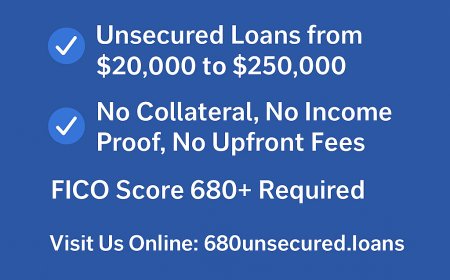

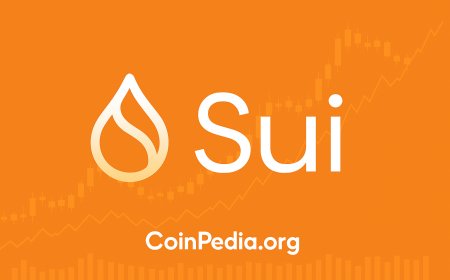
![Top 9 Real Estate Mobile App Developers in Riyadh, Saudi Arabia [2025 Edition]](https://www.biphoo.uk/uploads/images/202507/image_430x256_6879d0d524335.jpg)